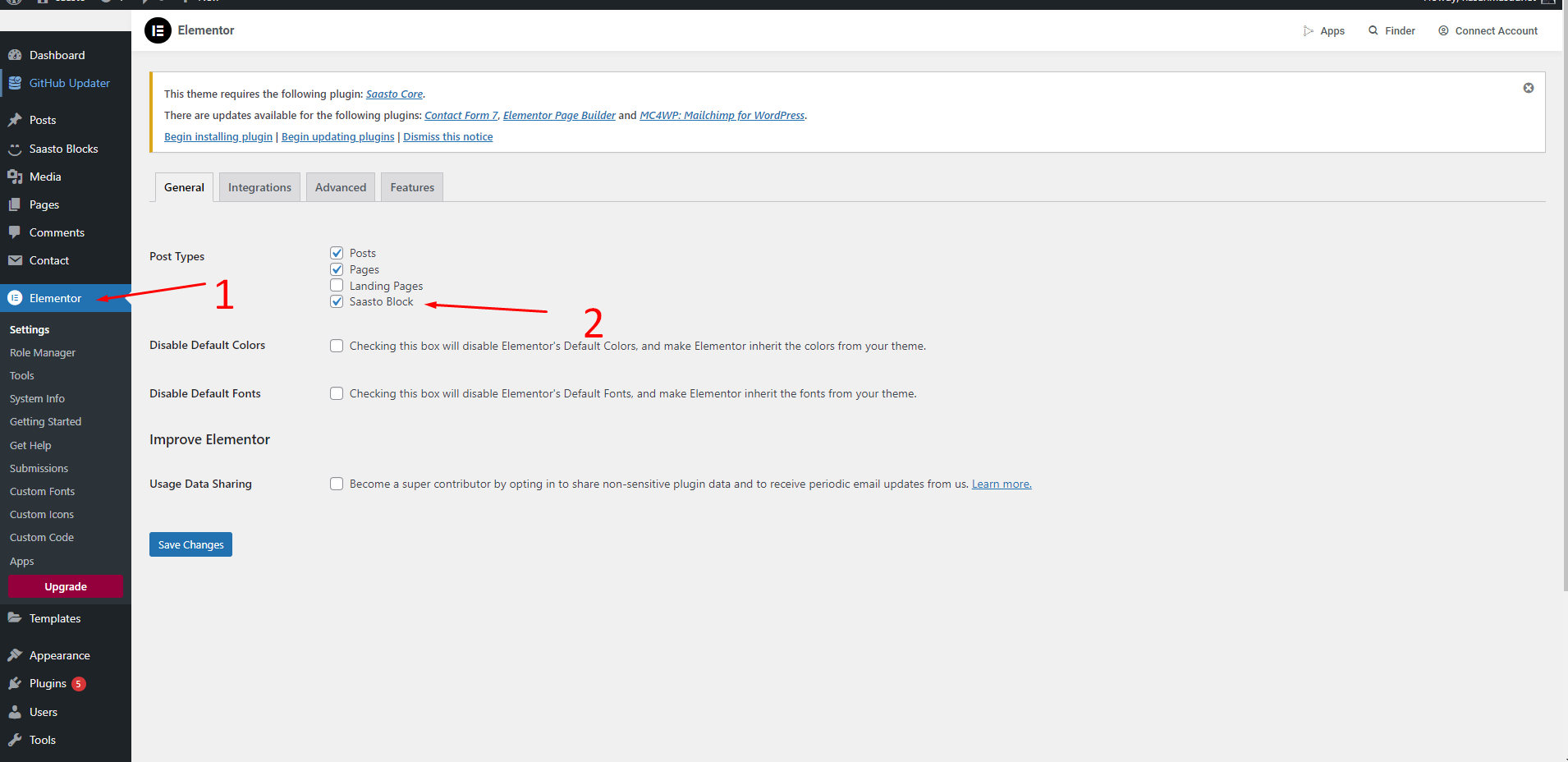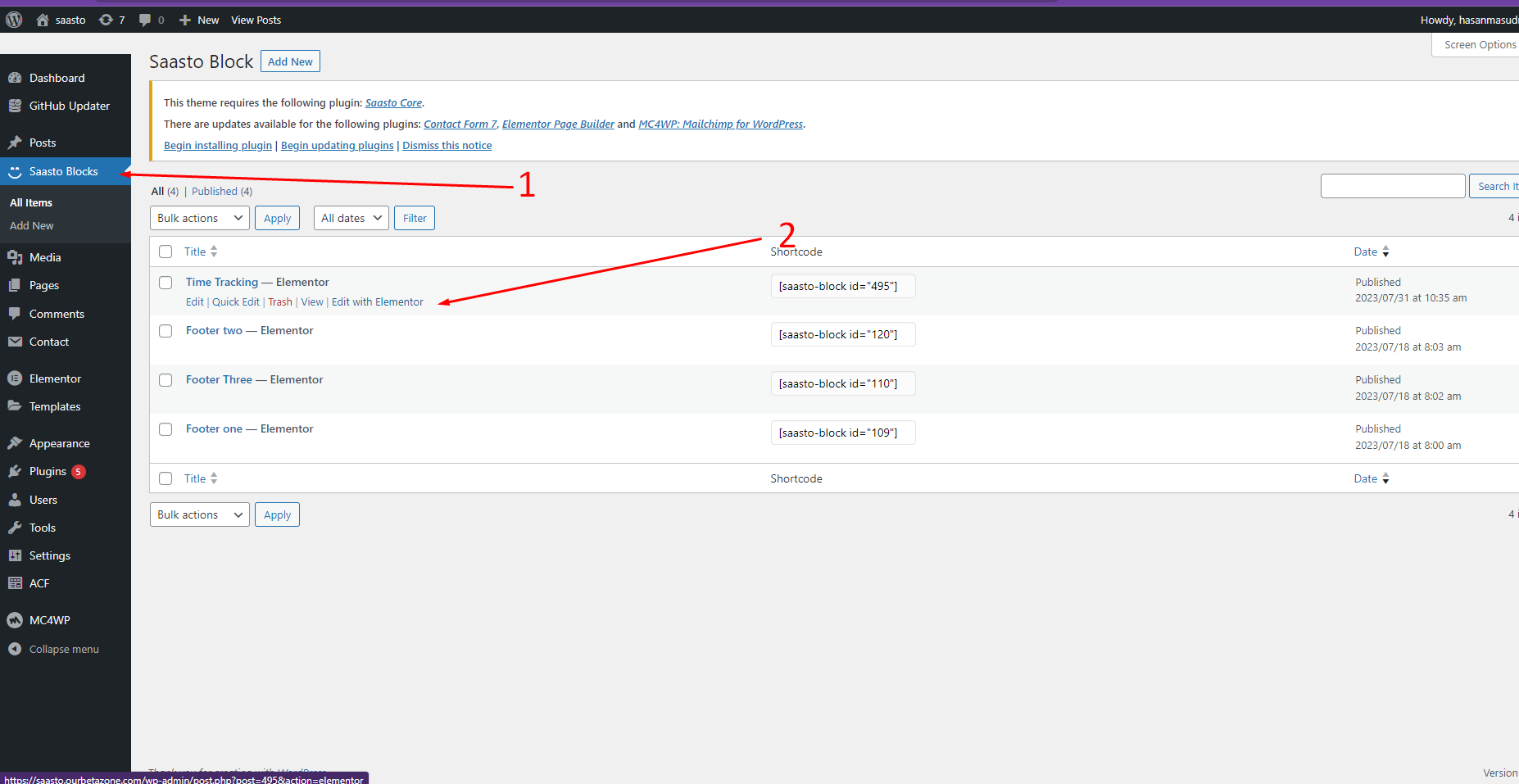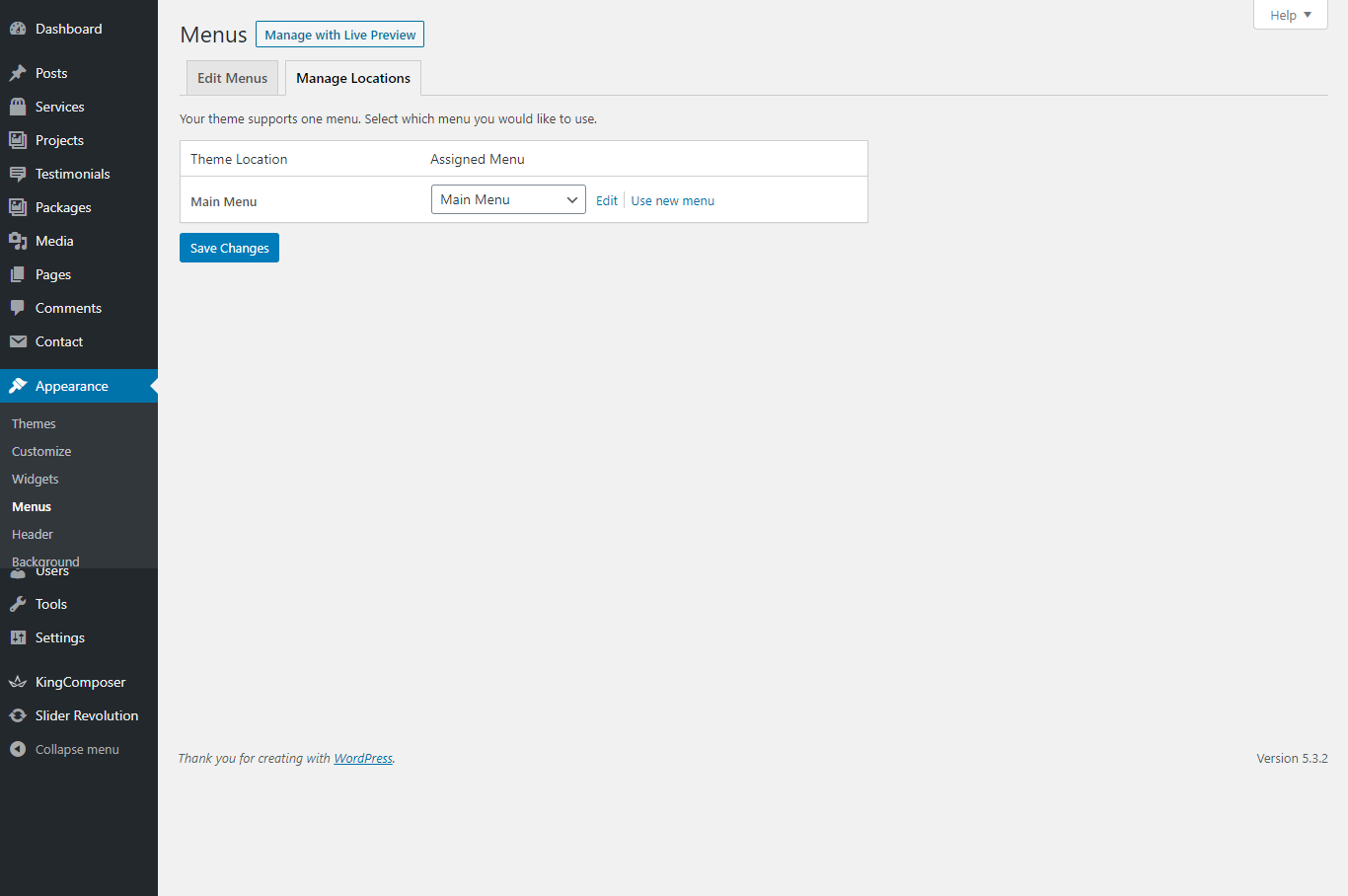Intoduction
Matias
WordPress Theme
Created : 19/03/2024By : wpgradient
Email : wpgradient
Thank you for purchasing Matias WordPress Theme.
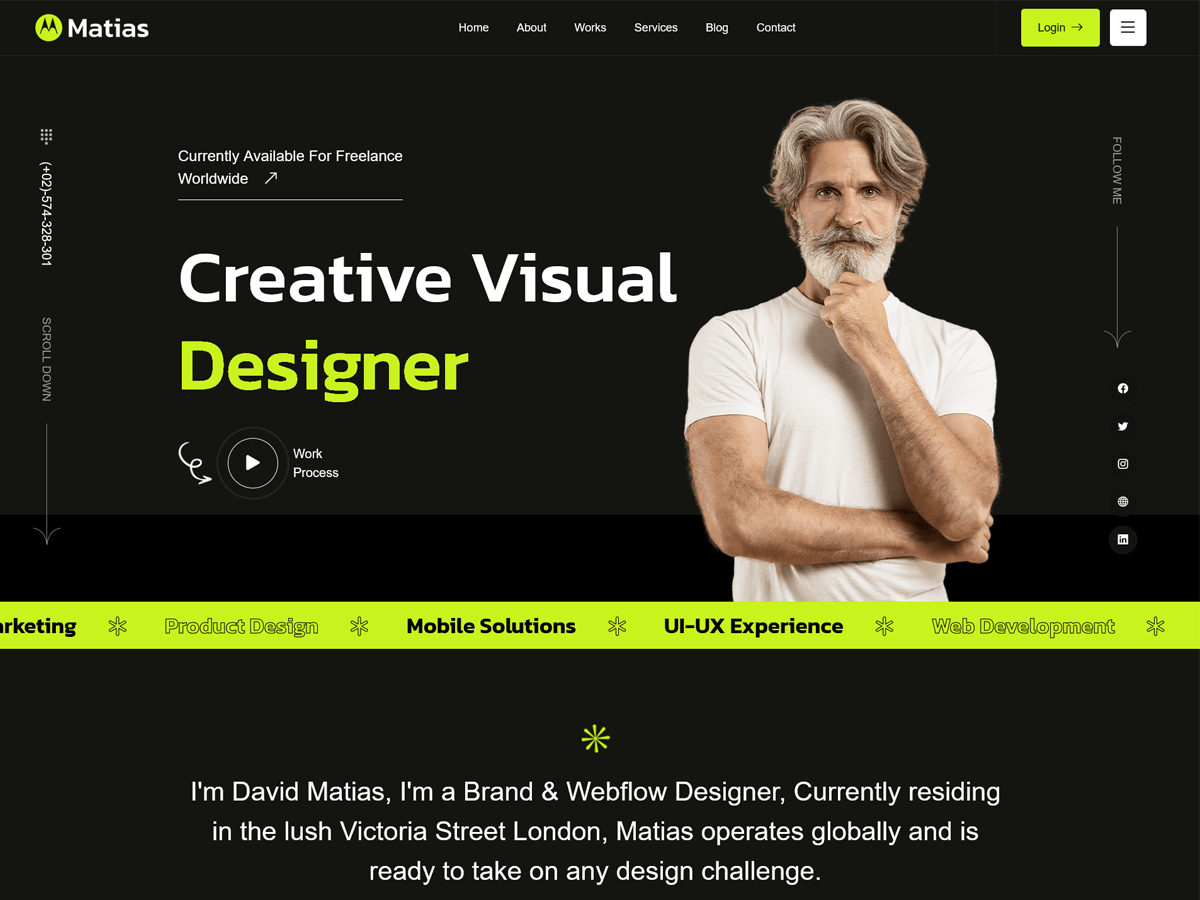
We would happily welcome feedback from you on how, if anywhere, you would like this documentation
improved. If you would find anything a little bit easier and more helpful if we went into more
detail, or explained something a little better - we'd be happy to hear it. We want Matias to be
the best theme! If you have any comments, please feel free to email, via my user page contact
form or put a ticket at Support Center .
Thankyou so much!
Matias is a Wordpress theme to create a website for any type of Saas specially for Digital Agencies, Design studios, Digital Marketing Agencies, Portfolio Showcase, Personal Portfolios, Web design/development agencies, and startup businesses. This theme is specially designed for those who want to start their web design or software business Industrial website. Matias comes with powerful features. Matias is a clean responsive wordpress theme. It includes Elementor plugins free with theme. The theme comes with the option of contact form to allow users to contact you. Matias is fully compatible with latest version of plugins to allow you easy handling. The Matias comes with one click demo and also more flexible features.
Upload and Activation
There are 2 ways to upload the theme. Please fallow the given steps.
Via Dashboard
- Navigate to Appearance → Themes in your WordPress admin dashboard.
- Click the Add New button at the top of the page then go for the Theme Upload option.
- For the file upload, pick Theme Files / matias.zip in the theme package downloaded from ThemeForest and click Install Now.
- Click Activate once the upload has finished and you're ready for the next step: Installing the Plugins.

Via FTP
- Extract the theme package downloaded from ThemeForest matias-wp-full.zip open the folder.
- Open any FTP aplication like Filezilla navigate to the directory of the Theme.
- For the file upload, pick Theme Files / matias.zip in the theme package downloaded from ThemeForest.
- Navigate to Appearance → Themes in your WordPress admin dashboard.
- Click Activate once the upload has finished and you're ready for the next step: Installing the Plugins.
Dummy Content Import
One Click Installation
Matias comes with one click demo installation exactly like the original demo. You just need to verify that you have set the
- Memory Limit: 256 MB
- Max. Execution Time: 0 (Unlimited)
- Max. Post Size: 64 MB
After theme activate, Go to Appearance > Install plugins.
- Install all the pluigns.
- Make sure all pluigns are Activate
- Then Go Appearance → Import Demo Data
- Find Import Demo Data → Continue & Import
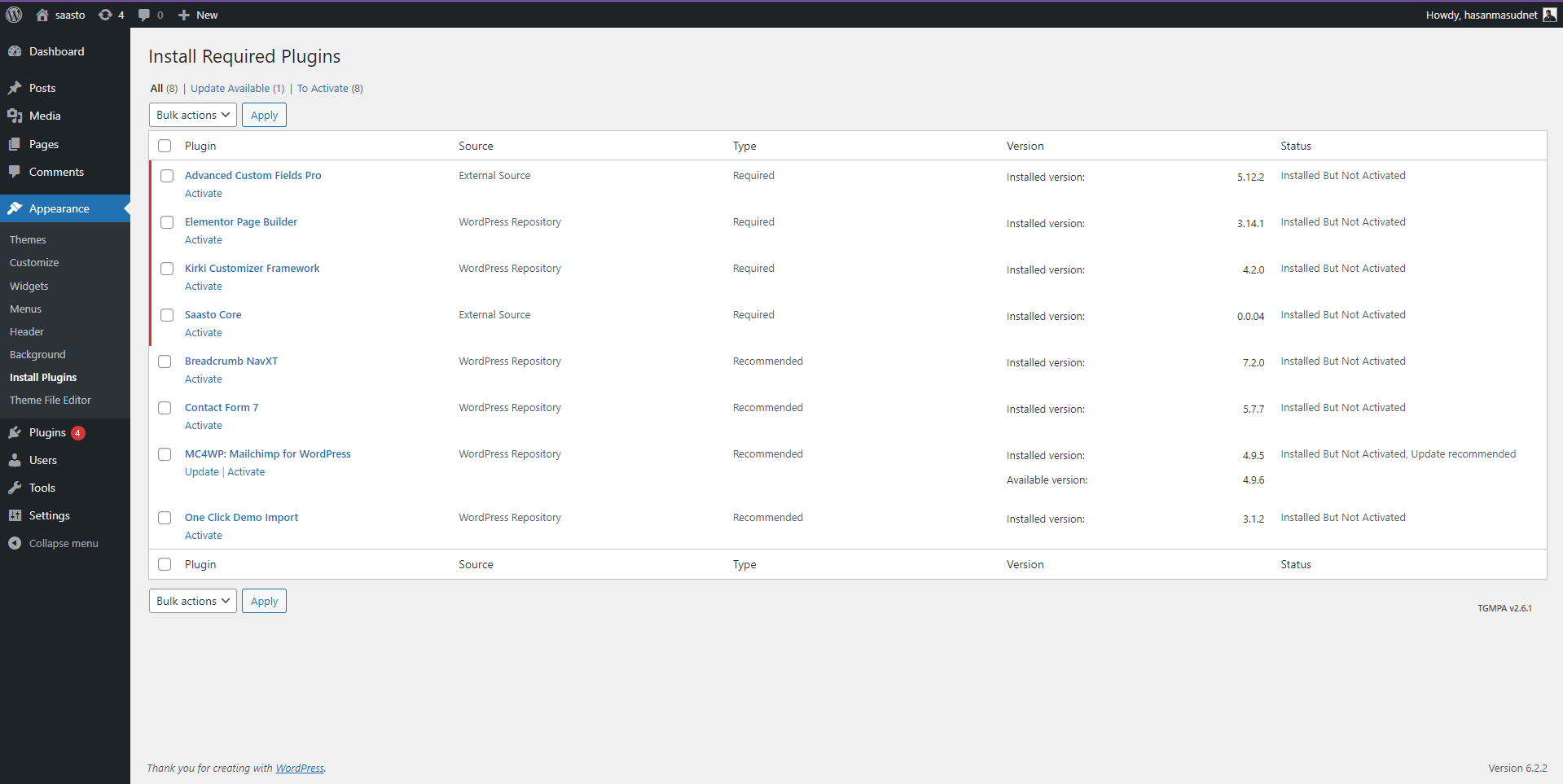

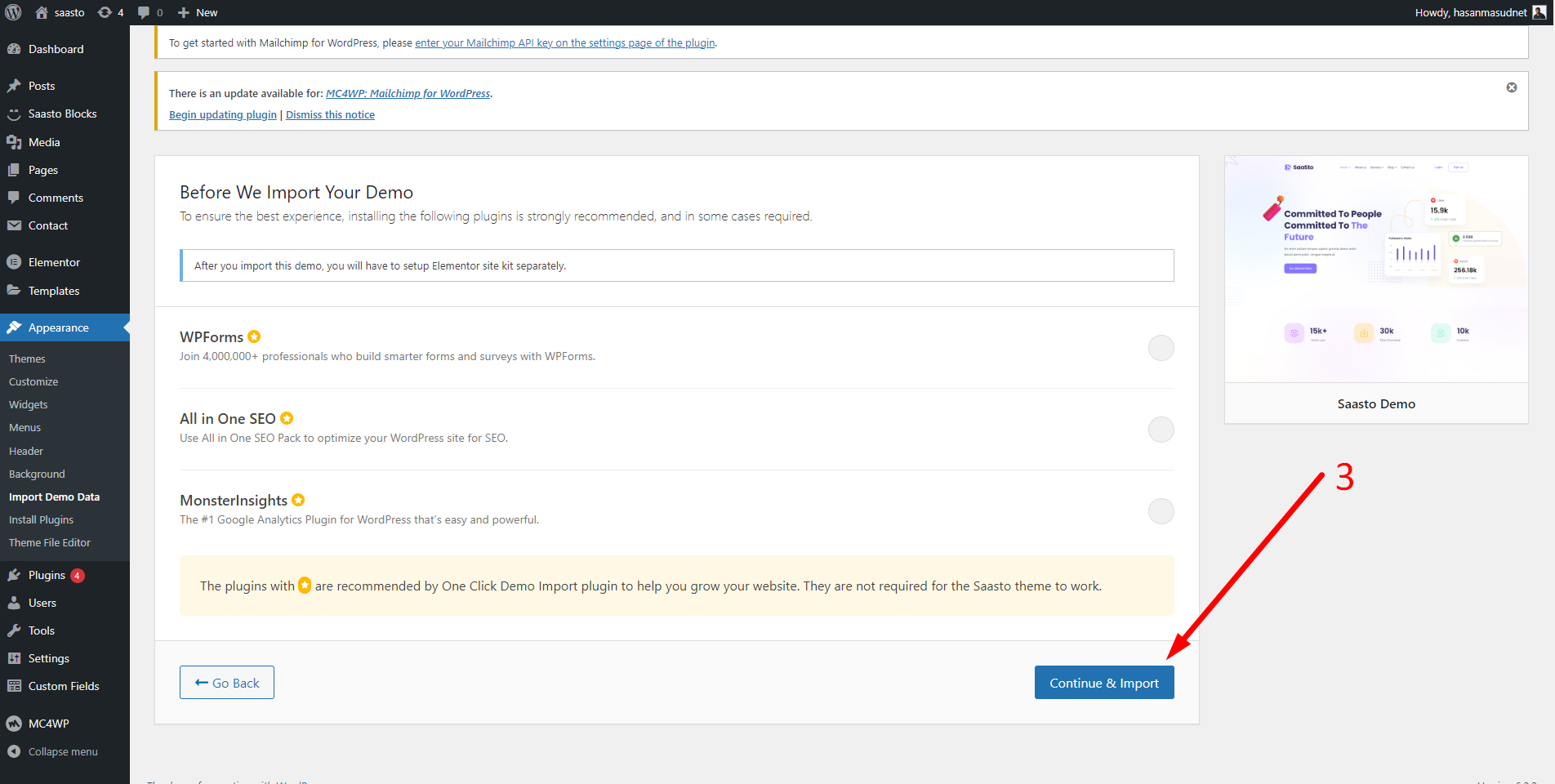
Homepage & Blog — Setup
To setup the home page, in your WordPress admin panel, navigate to Settings → Reading.
Assuming you already have a page named "Front Page", for the Front page display, select "Home" and choose your "Homepage one" page as the home page. This is what you should be seeing on your screen from left side.
To setup the blog page, in your WordPress admin panel, navigate to Settings → Reading.
Assuming you already have a page named "Blog", for the Front page display, select "A static page" and choose your "Blog" page as the Posts page. This is what you should be seeing on your screen from left side.
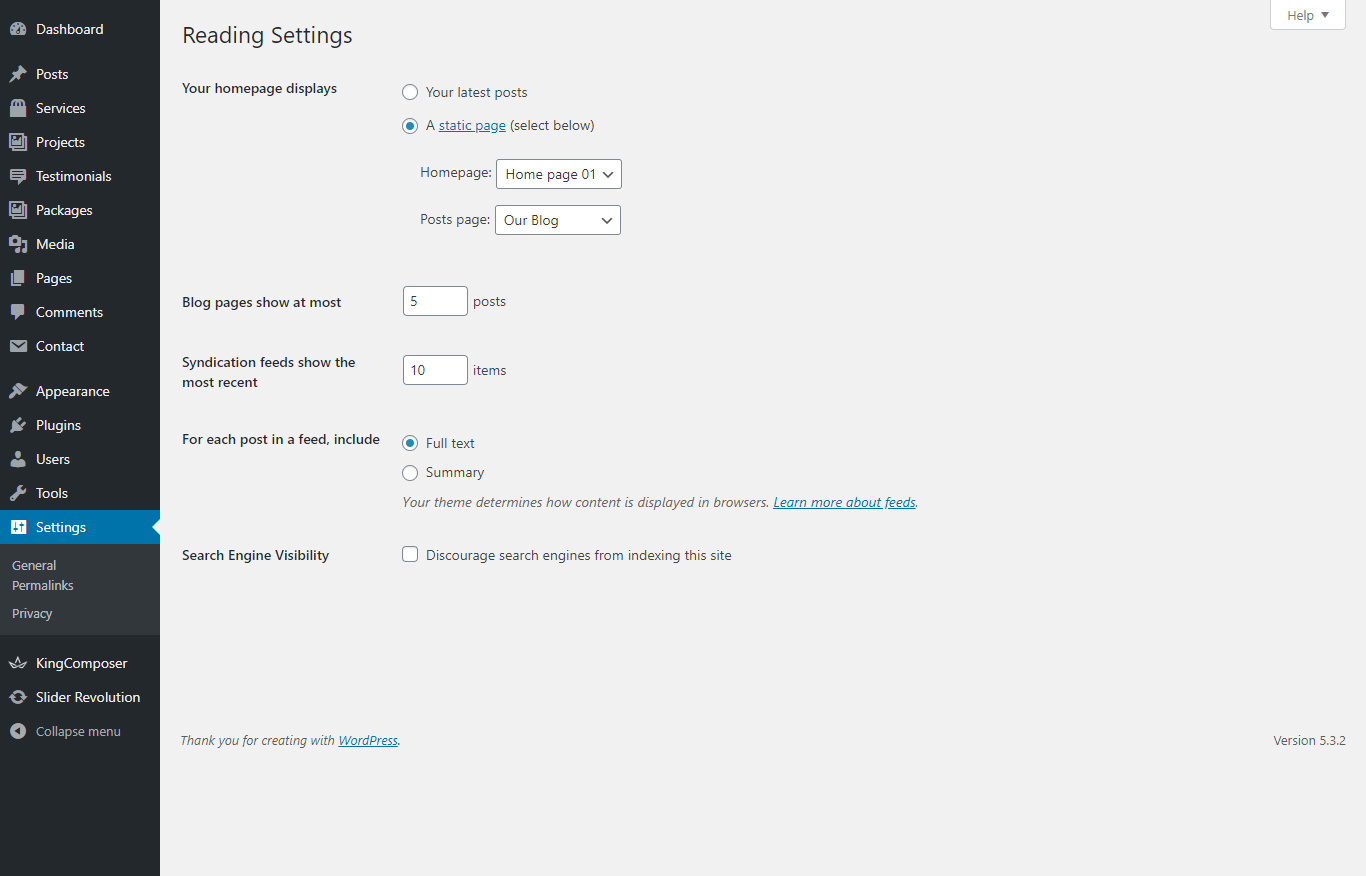
Blog — Writing New Posts
To start adding posts to your blog, navigate to Posts → Add New.
- Start filling in the blanks: enter your post title, write your actual body content in the main post editing box below it.
- As needed, select a category, add tags, and make other selections from the sections below the post.
- When your post is ready, click Publish.
Deep Diving: Since creating and editing pages requires basic WordPress knowledge, we won't cover it in detail. If you're new to WordPress, you may find the following resources valuable: How to Create a new Post How to Edit and Existing Post Using Categories and Tags
Theme Options
We listed below all Matias options. You can learn how we used Matias WordPress theme options in below;
Go to Appearance > Customize > Matias customizer
In Global Enable/Desable: In general setting you will find Toggle button for disable/enable Cursor style, Page sidebar, Preloader, header buttons.In Header Settings Panel: In Header setting you will find logo, Header Styles and his option please select which one you want to use. You can also use cusotm header build by Elementor from
In Footer Settings Panel; In footer setting you will find Select field for footer styles and custom footer made by Matias Blocks
In Breadcrumb Setting: Control your Breadcrumb image, color, padding, shape ETC
In Blog Settings: You can controll post meta, Button text, title, details etc
In 404 Page: Control your error page content images
Files and Sources
Fonts Used int the template are google fonts, you can find them on Google Fonts API
Fonts Used are :
Poppins
Nunito Sans
Inter
File Used For Animation Effects :
wow.js (in js Folder)
odometer.js (in js Folder)
animate.css (in css Folder)
plyr.css (in css Folder)
Every Code is properly commented for Editing Ease.
Icons Used are :
Fontawsome Icons
https://fortawesome.github.io/Font-Awesome/
Matias Icons
Flaticons.com
Version History
You can find the version history (changelog.txt) file on Matias-full.zip folder or you can check changelog on theme sale page.
Once again, thank you so much for purchasing this theme. As I said at the beginning, I'd be glad to help you if you have any questions relating to this theme. No guarantees, but I'll do my best to assist. If you have a more general question relating to the themes on ThemeForest, you might consider visiting the forums and asking your question in the "Item Discussion" section.
Support
Please remember you have purchased a very affordable theme and you have not paid for a full-time web design agency. Occasionally we will help with small tweaks, but these requests will be put on a lower priority due to their nature. Support is also 100% optional and we provide it for your connivence, so please be patient, polite and respectful.
Please visit our support forum or ask question @wpgradient
Support for my items includes:
- Responding to questions or problems regarding the item and its features
- Fixing bugs and reported issues
- Providing updates to ensure compatibility with new software versions
Item support does not include:
- Customization and installation services
- Support for third party software and plug-ins
Before seeking support, please...
- Make sure your question is a valid Theme Issue and not a customization request.
- Make sure you have read through the documentation and any related video guides before asking support on how to accomplish a task.
- Make sure to double check the theme FAQs.
- Try disabling any active plugins to make sure there isn't a conflict with a plugin. And if there is this way you can let us know.
- If you have customized your theme and now have an issue, back-track to make sure you didn't make a mistake. If you have made changes and can't find the issue, please provide us with your changelog.
- Almost 80% of the time we find that the solution to people's issues can be solved with a simple "Google Search". You might want to try that before seeking support. You might be able to fix the issue yourself much quicker than we can respond to your request.
- Make sure to state the name of the theme you are having issues with when requesting support via ThemeForest.
Once again, thank you so much for purchasing this theme. As I said at the beginning, I'd be glad to help you if you have any questions relating to this theme. No guarantees, but I'll do my best to assist. If you have any queries, please feel free to contact us at Support Center.
Email Us at : [email protected]